Since the launch of Google+, the search giant has been on a mission to unify their major services with a common theme and user interface. The clean white pages with grey toolbars were first introduced to us in the young social network, but it quickly became clear that this was the new face of Google. This week has seen two of the biggest rollouts of the new look yet, and both came with their own unique features. Monday, the redesign hit Google Reader, the popular newsreader service. Yesterday, it was Gmail’s turn.
The Reader update was the simpler of the two, but likely the more controversial. As expected, the new theme is similar to the one that had previously overtaken Google’s Calendar and Docs applications, as well as the Google home page. As stark as the visual differences are, the big change came to Reader’s social sharing features. Previously, Reader had its own internal system for spreading your news items to your friends and followers. That system has been completely removed from the newsreader, and in its place rests a simple +1 button (the Google+ equivalent of Facebook’s “Like” button). Google is hoping the integration between the two services drives an increase in use of its budding social network.
Personally, I had never thought much about the sharing features of Google Reader, but there’s apparently a small but passionate community of users who have been heavily engaged in them, and they’re not happy about the change. Google is basically hoping that annoyed as this crowd is, they’ll accept Google+ as the only viable alternative to the system they’d become so fond of. If that plan works, it could represent a goldmine of content for Google+. If not, it could mean Reader loses some of its most active users.The Gmail update took me a bit by surprise. A theme has been available for months that gave an official preview of the new look (the appearance is once again inspired by Google+) along with a host of new features, but the changes went farther than the theme prepared me for.
Unlike the other apps, Gmail’s new theme recognizes that different screen sizes have a major impact on how much can get crammed onto the display. A new menu allows users to change the display density from comfortable to cozy to compact (ideal for my netbook). There’s also an option to split the screen into a more Outlook-like three-pane view. The left column is still reserved for your labels, while one area is reserved for the message list and another for the individual conversation. You can split the screen vertically or horizontally, or you can stick to the old two-pane view, whichever fits your preference.
Many of the toolbar buttons in Gmail’s interface are now context-sensitive, disappearing entirely when they’re not in use. Until you select a message, there are no options to apply labels or archive a message. I’m not really sure how useful this feature is, because you get nothing but blank space when they disappear. Most likely this is just a case of Google going for a cleaner look with more white space.
The left column is also context sensitive now. Instead of labels stacked on top of chat and any other gadgets you’ve added, the space is shared. When your mouse hovers over the labels, chat disappears below the bottom of the screen, so you don’t need to scroll as much if you have a lot of labels. And if you chat a lot in Gmail, you can expand the amount of space taken up by your buddy list, so that it’s always visible, again without scrolling, unless you are actively using your labels.
If you’ve been a fan of Google’s Priority Inbox feature until now, the new update is going to be a real treat for you. New inbox options let you show almost whatever combination of elements you want in your inbox. You can show all unread messages in the top section instead of just the priority ones. Or you can make a section for all important messages, even if they’ve already been read. You can even add a fourth section with a label of your choosing or drop down to only two sections. Google has made the inbox into an area you design for your own needs, with only limited interference by the Gmail team.
The conversation view is much improved in the new Gmail. Instead of expanding old messages using a tiny, barely-clickable bar, you get a much taller space that includes more information, comfortably fitting the sender’s name, almost a full first line from the message, and the sender’s profile picture (come on, you knew there was going to be something to bring this back to Google+ again).
Search is the improvement people will probably notice last, but it may have the biggest impact on how you use Gmail. Previously, if you wanted to search a particular label or a date range, you needed to understand how to use Gmail’s fairly complex set of search operators. I’d venture to guess not many people even knew these options existed, let alone how to use them. Now, they’re all in a simple drop-down menu in the search bar. Creating filters has been given a similarly simplified interface.
Obviously not everyone will be a fan of the Gmail changes, and Google seems to recognize that they can’t bully the Gmail users the same way they did with the Reader ones. Email is too important to most users to force them into an uncomfortable situation. By now Gmail users have all been shifted to the new interface, but there’s an option to return to the old look. I would recommend against going back, however. You’ll only be able to revert to the old look temporarily, so eventually you’ll need to get used to the new one. Gmail’s future is here. Time to start getting used to it.

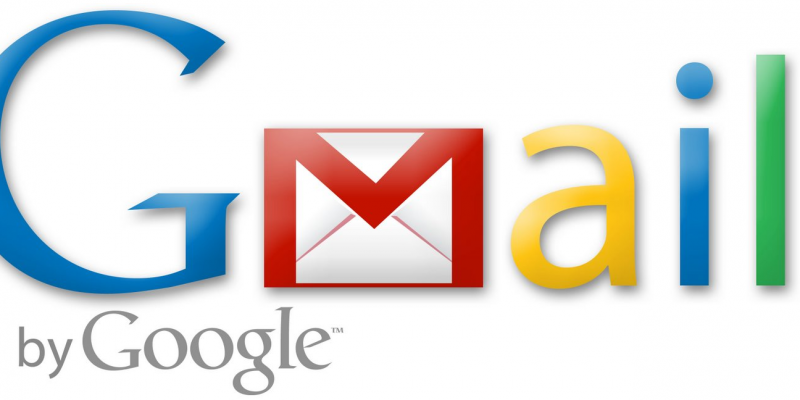
Judging by the comments about the changes to the service, I know a whopping 3 people who use Google Reader (I’m including you in that count, assuming you use it since you’re writing about it). As for Gmail, I have no use for the priority inbox, though I’ve tried to use it and see what it can do for me. I abandoned using it (although I still have the rules set to keep my email sorted, I just totally ignore the little yellow flag). It never seems to get it right, and, again, I still have not figured out how it can help me even if it does start to work.
I use Reader constantly, but I don’t think I’ve ever used the share options.
As for Priority Inbox, I mostly use it as a way to organize my Inbox as a to-do list. Anything requiring immediate action gets a star, everything else goes at the bottom, and the top section is generally empty. Which is great in the new setup, since I can set that top section to show all unread messages instead of unread and important ones, and empty sections disappear to save space.
Well, I’ve switched to the new look (as of now it’s an option), and so far I find no great changes making my life easier. What I do wish they’d fix is the chat contacts on the lower left hand side of the page. I have found no easy way to block or at least get rid of the hundreds of contacts that I have in there, oh did I mention that I actually know 3 of the people listed.
I stumbled across a trick for that by accident. Sucked for me, but it might help you. Install Trillian on your desktop. Add your Google account, and then put all the unwanted contacts in one group. Delete the group. Google will treat this as you removing them from chat but not from your address book, so they’ll disappear.